Active Worlds is a virtual 3D world browser. It allows chatting to others, exploring huge worlds and the ability to construct your own place. There are hundreds of worlds and thousands of users. The largest world, AlphaWorld is 655 kilometers both long and wide and it contains somewhere around 222 million objects.
The types of locations or buildings you can create in Active Worlds are almost limitless. You can create stuff like waterfalls and landscapes, spaceships, fantasy castles and automated factories, which are only a small sample of what’s possible.
Apart from building just personal homes, you can build social areas that you can hang out at with your friends, educational places users can visit to learn things, places to give slideshow or media presentations, and shops designed to showcase products with links to websites where they can be bought in real life. Even other types of places, if you can think them up.
This blog will include a set of tutorials on using and building in Active Worlds, as well as ideas on things you could use in buildings or cities, and maybe some other things like building competitions.
Using Active Worlds is free. Talking, exploring and building are all free. However a subscription option is available. Free users are known as tourists while subscribing users are known as citizens. Citizens get more features than tourists, the most important of which is preventing other people from destroying your buildings.
As a free user, however, you are still able to feel safe about your buildings. AlphaWorld is so huge that you can pick a remote location and it is likely no one will ever find your place. There is only a danger if you invite untrustworthy users to visit your place. And if you are just inviting your friends you already know, you should be able to trust them not to ruin your construction efforts. You can also build very temporary buildings with protection if you build in the world ‘AWNewbie’.
Getting Active Worlds
In this first blog post I will be showing you how to move around and explore the worlds. But first, is downloading, installing and logging into Active Worlds.
The first thing you need to do is go to http://www.activeworlds.com/. Here you can download the Active Worlds browser by clicking on the “launch” button in the sidebar on the left. Then download and install by following the instructions. When you get to start, it will ask you who you want to be and your email address. Who you want to be, will be your username that other people will see you as in the world. I have never noticed any use for the email address you enter but you must enter one anyway. I don’t think it matters if it is real or not.
Once you’ve done that, the browser will open and you will be in the world ‘AWGate’.
The Active Worlds universe is divided up into lots of different worlds. The default world is AWGate, which is where people are usually chatting and with some information, help and teleports, but not much more. No building can be done here as AWGate’s purpose is to act as a gateway for new users.
Movement
Now you will learn how to move around. Keep in mind some of these movements require that Num Lock is turned off.
First, you can use the arrow keys to move forwards and backwards and to turn left and right, very simple. Holding ‘Ctrl’ will make you move and turn faster.
‘Shift’ is more complex. Holding ‘Shift’ will make you strafe left and right instead of turning left and right, and you will also move through solid objects if the particular world you are in allows it.
Flying can be achieved by pressing the plus and minus keys on the numpad. This is fun and also allows you to move around a lot faster.
Jumping is done by pressing ‘Insert’ on the numpad.
As well as moving around, there is other important information to navigate Active Worlds. To change your view between first person and third person views, click the options on the toolbar, or press ‘End’ to cycle through them. You can also press ‘Home’ on your keyboard to get straight back to first person view.
When you are in a third person view, you can press the ‘/’ and ‘*’ buttons on your numpad to zoom in and out.
To look up and down in first person, press ‘Page Up’ and ‘Page Down’. Holding ‘Ctrl’ will also make you look up and down faster.
An important option for seeing is the visibility setting. Higher settings mean you can see farther but the view will be slower to render. The float option automatically changes your visibility setting depending on what your frames per second (fps) are, to keep your fps at about the same rate.
Now it’s time for exploring.
There is a menu that you can access by pressing F9. The Worlds Tab in this menu provides a list of worlds in order of how many people are in each world. You can use this list to find other worlds. In the Teleports Tab is a list of teleports to locations inside worlds to which you can add more teleports. But you would only be adding to your personal list of teleports.
The oldest world is AlphaWorld, and it is the largest world with the most building having been done here. Some other fun building worlds are Mars, AWTeen and Yellowstone which are also great worlds to explore. AWTours is a world designed to give you a tour of the Active Worlds universe with lots of teleports. If you click the links in the teleports tab, you will be instantly teleported to the landing zone of that world. The landing zone is the default place users go when teleporting to a world.
There will usually be teleports or paths to other places around those worlds. You can use those teleports or just fly around to explore. Teleports are sometimes in the form of large signs or billboards advertising locations in worlds or other worlds. To use them, just click on them. But not all billboards or signs are teleports.
An important feature of Active Worlds is the teleport menu. In the toolbar at the top of the program next to ‘File’ is ‘Teleport’. The ‘Forward’ and ‘Back’ options take you forward and back through teleports you have done while in the Active Worlds universe, like the buttons in an internet browser as you click links. These options are also in the form of buttons in the toolbar of icons.
The ‘Remember’ option adds your current location to the list of teleports in the teleports tab, under a name you choose.
Clicking the ‘Home’ option will take you to your default spawn location, the place you go to when you enter Active Worlds. The ‘Make This My Home’ option makes your current location to be your new spawn location.
‘To…’ brings up a box where you can enter a world name and a set of coordinates, where you will be teleported to. To enter the coordinates, you enter a number of the North or South coordinate followed by an ‘n’ or an ‘s’, to represent North or South respectively. Then leave a space and do the same except entering an ‘e’ or a ‘w’, for East or West respectively.
If you want to the centre of a world, then it doesn’t matter if you enter ‘n’ or ‘s’, ‘e’ or ‘w’. If you want to go to the landing zone of a world, just leave the coordinates box blank.
Here is a list of the names of some popular worlds that can be used in the teleport box:
• AWGate
• AWNewbie
• AW (AlphaWorld)
• AWTeen
• AWSchool
• AWTours
• Mars
• Yellow (Yellowstone)
• Metatropolis
• Atlantis
• Colony
Keeping track of your location and direction that you are facing can be helpful. The Window bar of Active Worlds will tell you the world you’re in, the coordinates and the direction you are facing. Knowing this will let you know how to tell others where to find you, and can help you know which way to travel to get somewhere nearby.
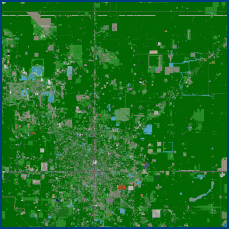 If you are exploring AlphaWorld in particular, then a useful tool would be AlphaMapper. AlphaMapper is a map of AlphaWorld. It is still very useful, despite being out of date by a couple of years. It has the same interface as Google Maps and you can zoom in quite far. A useful feature is ‘Teleport to Location’ which takes you to the exact location you are looking at on the map.
If you are exploring AlphaWorld in particular, then a useful tool would be AlphaMapper. AlphaMapper is a map of AlphaWorld. It is still very useful, despite being out of date by a couple of years. It has the same interface as Google Maps and you can zoom in quite far. A useful feature is ‘Teleport to Location’ which takes you to the exact location you are looking at on the map.Some websites have lists of places to see in Active Worlds. For example you can go the Awportals website for places in AlphaWorld here or AWTeen here. Active World’s own wiki has lists of communities that can be found here and the newsletter usually has a section on sights to see, a great resource for exploring.
Lastly, talking to other users may help you find new places. They may have their own buildings or communities they would like to show you.
My blog has a place in AlphaWorld which will include much of the things I talk about on my blog, and you can find it here.
That concludes this blog post. Have fun!










No comments:
Post a Comment